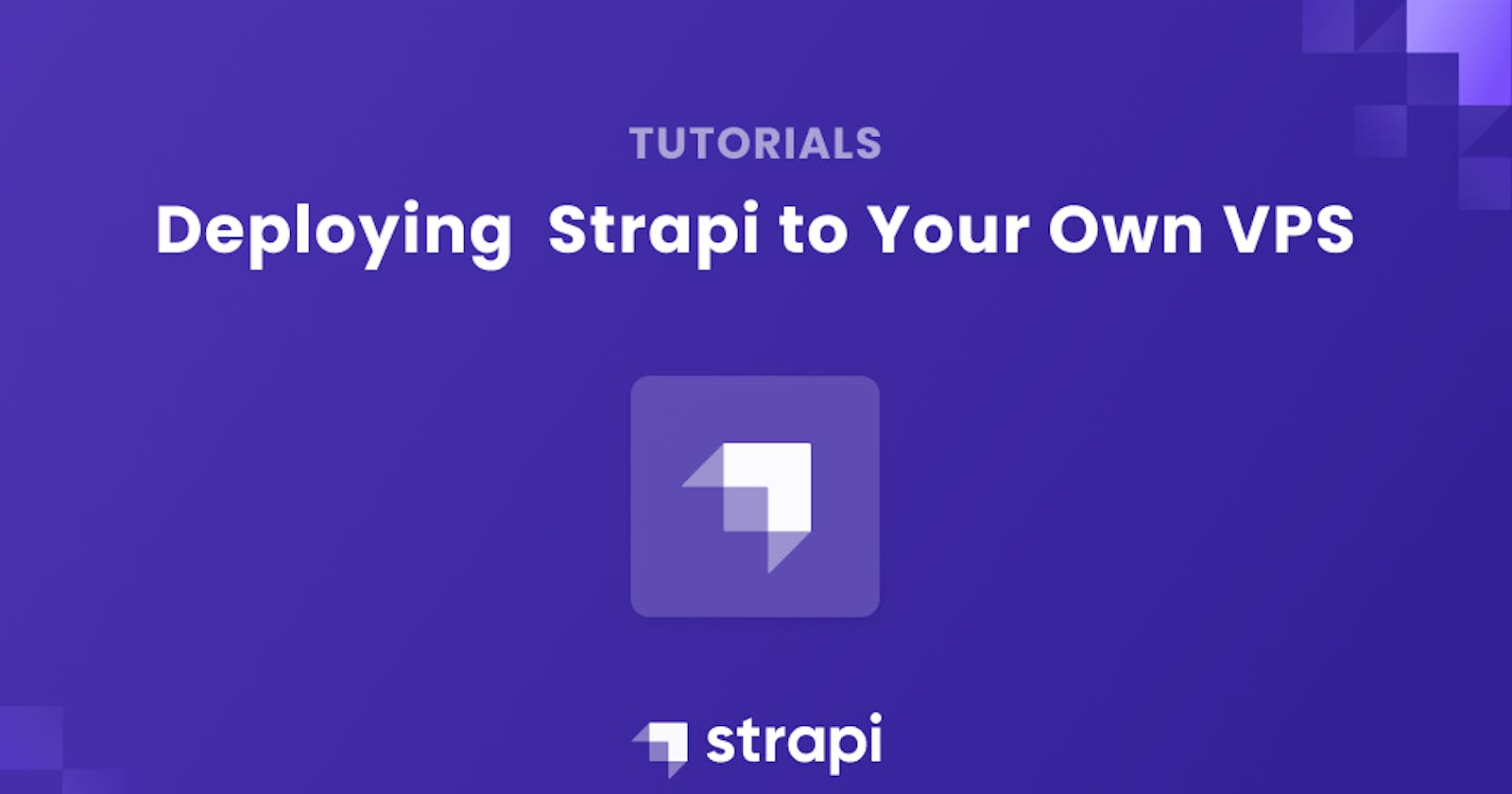Deploying Strapi to Your Own VPS
In this article, we'll learn how to set up a private VPS and use it with Strapi.
Author: Abdulwahab Ashimi
There are multiple cloud options to deploying your Strapi app, but, in this article, I will walk you through how to install your Strapi instance on a Virtual Private Server for usage.
The article will be focused on introducing you to setting up an existing Strapi App and deploying on a VPS.
What is Strapi?
Strapi is an open-source headless Content Management System that offers you the chance to develop API with distinctive features. It's built on Node.js and works with any GraphQL enabled Frontend Frameworks.
You are able to create custom content types, relationships and media library for images and audio files with Strapi.
What is a VPS?
A Virtual Private Server is a multi-tenant infrastructure as a service cloud-hosting provided for developers to host their website and application by hosting platform.
Goals
At the end of this guide, you should be able to set up a VPS, install your core requirements, and clone and deploy your Strapi project on VPS.
Prerequisites
Before you continue with this content, you require the following.
- Basic knowledge of JavaScript
- Basic understanding of Strapi - get started here.
- Github Account
- Git installed on your Computer
- Download and install Node.js v14+
- VScode or any other text editor
Strapi Hardware Requirements
- At least 1 CPU Core (Recommended: 2 CPU Cores)
- Node Js Version 12 or 14 (Odd Number releases aren’t supported
- Minimum 2GBs RAM (Recommended: 4GBs)
- Disk Space Minimum of 32GBs
Supported Operating System
- Ubuntu >= 18.04 (LTS-Only)
- Debian >= 9.x
- CentOS/RHEL >= 8
- macOS Mojave or newer (ARM not supported)
- Windows 10
- Docker - docker repo
Setting up Your VPS
We will be using Lightsail VPS for this tutorial.
- Go to the Lightsail VPS page.
- Sign up an account; you will be required to use your credit card but you will not be charged until your 3-month free trial expires.

- Click on “Create Instance”.

- Select Linux as Platform, Node for Blueprint and Instance Plan should be $20 since our Strapi app requires at least 4gb and 2 vCPUs. Proceed to create instance and you will be redirected here.

If you see “pending” instead of “running”, just wait a couple minutes.
- Click on the Terminal icon directly opposite your Instance’s name and launch your terminal.

Setting up Your Project
In this phase, we'll work on setting up our project:
Make sure Git is installed by running.
git versionThe command above will show you the current version of git and if it turns an error you will have to install git.
Now, we will need to clone our Strapi Project from Github. ```bash git clone (url)
mine is:
git clone github.com/ibn-ashimi/my-project.git

Now, we have our project on the VPS, we will proceed to setting it up.
* Install both [yarn](https://linuxhint.com/install_yarn_ubuntu/) and npm and you can confirm that by running: https://computingforgeeks.com/install-node-js-14-on-ubuntu-debian-linux/
```bash
yarn -v
#or
npm -v
This will show you the version you have installed. In my case, my yarn is version 1.22.18 and my npm is version 8.5.5, which is okay.
Installing Packages
You need to install the npm packages to deploy project. You could use either Forever JS or PM2.
On your terminal, make sure you move into the project folder using
cd (project name) npm install --production #and npm i forever -g #or npm i pm2 -gIt is advisable to install both forever and pm2. If you experience npm permissions issues, use Sudo.
Configure Your App
Now, we need to configure our app and install dotenv which will contain our environment variables.
- Install dotenv using:
npm i dotenv cp .env.example .env - Open .env
nano .env
and include the variables from your database
HOST=0.0.0.0
PORT=1337
APP_KEYS=2V+39791mGaxSwRHHhwfhg==,aMWCRV6iaTxRZXx5NM/2BA==,rIsvFirfdm8YNwsy0QnLug==,dWUY3urnIol5YOkpdLTkfQ==
API_TOKEN_SALT=ksJpczGexS/3UaQ4Lb2efQ==
ADMIN_JWT_SECRET=S1WqtEgbW9ZKy3eF2JUbZQ==
JWT_SECRET=S72rrbkK0kCk1eE6g5CqIA==
Build up Your Project
To do this, run:
NODE_ENV=production yarn build
#or
NODE_ENV=production npm run build
You should receive a success prompt.

To have your app deployed with forever or PM2, create a “server.js” file using
nano server.js
and input
const strapi = require('@strapi/strapi');
strapi(/* {...} */).start();
then save.
Start Your Strapi Server:
NODE_ENV=production pm2 start server.js --name api
# or
NODE_ENV=production forever start server.js
To view the processes, you can use
pm2 list
Conclusion
Well done! You deployed your Strapi project on a VPS Server. This article covers the basics of deploying to a VPS, ensure to install and set up nginx reverse proxy to have your app on the web port.